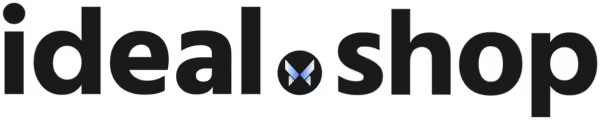© 2025 ideal.shop All rights reserved.
Muligheder for tilbud og rabatter
Der er mange muligheder (og nogle få begrænsninger) i forhold til at lave tilbud og rabatter i webshoppen.
Tilbud - på enkelte varer
Tilføj denne mulighed ved at søge efter "tilbud". Efter muligheden er aktiveret, kan du oprette tilbud på dine varer under fanen "Priser".Et tilbud vil også gælde for alle varens varianter, med mindre varianterne har aktiveret prisoverstyring.
Tilbud - flere varer eller kategorier
Det er muligt at oprette et tilbud som gælder for mange varer eller varekategorier på én gang. Muligheden findes under "Indstillinger > Globale tilbud".Mængderabat (enkelt vare)
Tilføj denne mulighed ved at søge efter "mængderabat". Efter muligheden er aktiveret, kan du oprette tilbud på dine varer under fanen "Priser".En mængderabat vil også gælde for alle varens varianter, med mindre varianterne har aktiveret prisoverstyring.
En mængderabat vises på varesiden således: "Ved køb af X: Y kr". Teksten kan ændres under "Udseende > Standardtekster".
Mængderabat (flere varer / varekategorier)
Det er muligt at oprette en "global mængderabat" som rammer mange varer eller varekategorier på samme tid. Læs mere om muligheden her.Rabatkoder
Med rabatkoder kan du oprette en speciel rabat, som udløses ved at indtaste en rabatkode i shoppen. Rabatten kan være på et fast beløb eller en procentdel af ordrebeløbet.Rabatten kan også indstilles så den først udløses ved et bestemt ordrebeløb.
Kunden skal indtaste rabatkoden når de afgiver en ordre. Placeringen af rabatkode-indtastningen kan du styre under "Udseende > Kurv".
Hver rabatkode har sin egen URL (www-adresse) som du kan bruge til at sende til dine kunder. Når kunden bruger den specielle www-adresse, så bliver rabatkoden automatisk lagt oveni deres ordre.
Det er kun muligt at indtaste én rabatkode pr. ordre.
Rabatkoder kan oprettes under "Indstillinger > Rabatkoder".
Lav dine egne pakke-tilbud
Hvis du gerne vil lave et pakke-tilbud, kan du blot oprette en ny vare og sætte dens pris til den ønskede rabatpris. Varen kan beskrives sådan, at den består af flere varer, for eksempel "20 blandede par sokker" eller "10 par hvide og 10 par sorte sokker".Det er også muligt at lave kombinationsvarer her, hvis du gerne vil bruge lager-funktionaliteten ved pakke-tilbud.