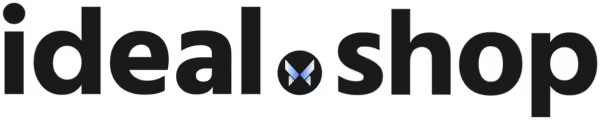© 2025 ideal.shop All rights reserved.
Fjern skygge/filter/toner fra små varebilleder
Hvis du har flere billeder på en vare, så vil de små varebilleder være nedtonet og blive normal-tonet når du holder musen over / vælger dem.
Ønsker du at fjerne denne effekt, kan det gøres ved at ændre en indstilling i Design-redigering.
Indstillingen findes under:
Vareside > Skygge på små varebilleder
Vareside > Skygge på små varebilleder (mus-over)
For at fjerne skyggen helt, skal du indtaste 100 i felterne. Det vil sætte gennemsigtigheden til 100%.